March 1, 2023
Team Foundation Server 2012 includes a number of enhancements to Web Access for Agile Project Management and ALM process. One of the new features allows you to update your Team Project’s landing page to include live tiles of important information called Team Favorites. This provides a lightweight dashboard that is consistent in Team Foundation Service and on premise TFS 2012. These Team Favorites can include the following:
When you first display the Team Project Web Access site, you may see the message “Some features of Team Web Access are not visible to you” that states that some areas are not available because you either don’t have permission or the access has not be configured yet. Web Access now has three permission levels:
If all of your users are at least Standard or Full access, you can set this as the default permission or assign users or groups to these permissions. See the following post on enabling the features and setting the permissions Web Access. Enabling Feedback Requests, the Backlog and Sprint Planning Features in Team Foundation Server 2012
Let’s assume you have a license to use the Full Permission. Once you have this enabled, you will see the burndown chart and Iteration information (I’ll show you this at the end of the article). Below this is the Team Favorites section. As you can see in the yellow message, there is where the live tiles will be added.
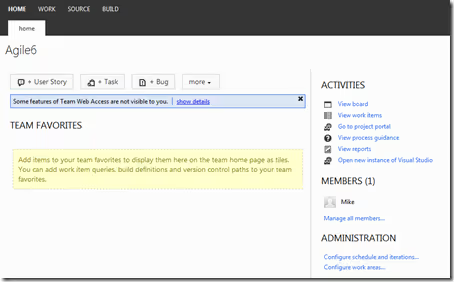
I think it is going to be important for my team to know if there are any active bugs so they can be addressed appropriately. Let’s add the Active Bugs Work Item Query to the Team Favorites. To do this choose View work items link under Activities. Then select the drop down triangle on the left of the Shared Queries > Current Iteration > Active Bugs query. This will display the following dialog. Chose Add to team favorites.
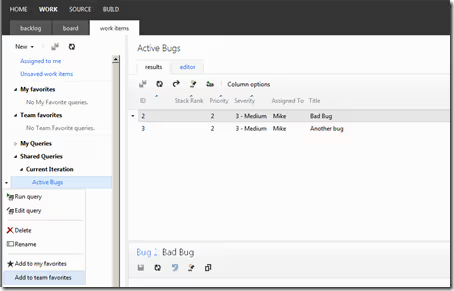
We encourage the developers on the team to check in often and it is important to have the visibility across the team. To show this we will add Source Code activity for a particular branch. In this example, I am adding the Main branch as the Team Favorite. Click on the SOURCE tab and then the drop down triangle next to the particular branch and choose Add to team favorites like above.
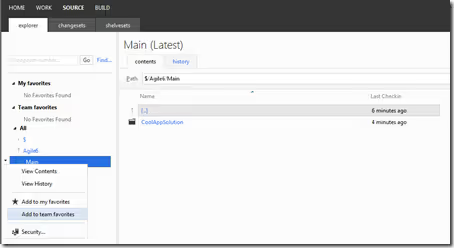
The last item I want to add to the Team Favorites is the build status of our Continuous Integration build definition. This runs every time someone checks in the code so it is critical that this is always passing. Providing this visibility helps ensure the quality of the application at any given time. To do this, select the BUILD tab and then again follow the similar steps as above to add it as a Team Favorite.
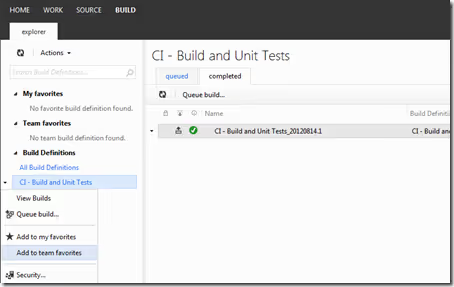
Once all of the Team Favorites are selected, the team project landing page will display the live information. Now our team has a single place to go to see the up to date health and status of our project.
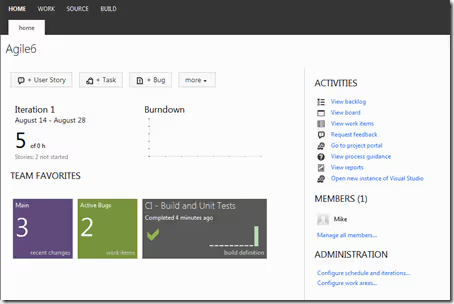
Mike
