March 1, 2023
The Team Project portal site in TFS 2010 is the collaboration hub for many activities that typically includes document libraries, team calendar, wiki, reporting, and more. TFS 2010 includes a number of reports that can be displayed on the portal using SSRS (using either SharePoint 2010 Foundation or SharePoint 2010 Enterprise) and Excel Services (using SharePoint 2010 Enterprise). In this post, I will walk through customizing the report to display the burndown for the particular Iteration..
The first question I often receive is:
How do I customize the burndown dashboard report to fit my Sprint/Iteration?
When you display the project portal page and view the burndown dashboard report, you will notice that the default parameters don’t match the current iteration. To update this, we can override the parameters being passed into the report through the URL. I want to set Start Date, End Date, and Iteration parameters to display the correct data.
First, navigate to the page with the report
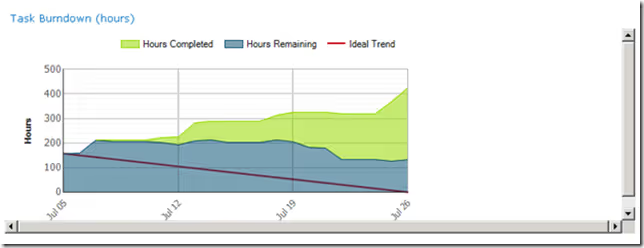
Click on the arrow and choose “Edit Web Part” to edit the parameters for the report.
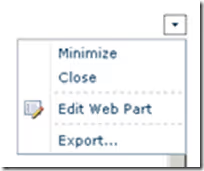
On the right of the screen is the settings for the web part and report. The link is what needs to be modified.
http://tfsserver/ReportServer/Pages/ReportViewer.aspx?%2fTfsReports%2fBP%2fTeamProject%2fDashboards%2fBurndown&rs:Command=Render&rc:Toolbar=false&StartDateParam=07/05/2011&EndDateParam=07/26/2011
To Determine the properties to add or change, you can go to the report itself and look at the properties available. In this example, we want to update the Start Date and End Date and add the Iteration. To find out what the name of the Iteration parameter is, go to the following URL to see the properties.
http://tfsserver/Reports/Pages/Folder.aspx?ItemPath=%2fTfsReports%2fBP%2fTeamProject%2fDashboards&ViewMode=List
Choose the Manage option in the context menu of the report
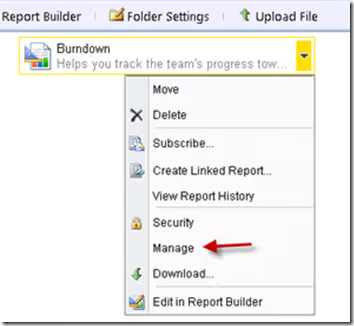
In the settings screen, choose the Parameters tab and find the parameter you are looking for. This is the name we will add to the URL above. In this instance, it is IterationParam
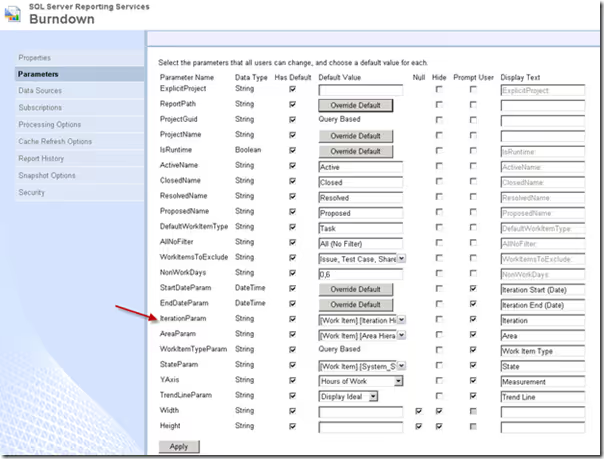
The format of the IterationParam parameter wasn’t intuitive. The item is a multi-select checkbox list. So it wouldn’t take a simple text value such as “Iteration 01”.
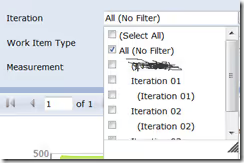
To figure out the format of value, I used the report viewer to set the value of the Iteration and exported the report as an Atom feed. Then I opened the Atom XML and to pull out the value of the Iteration Param that it created. Below is what the link looks like with the IterationParam value added.
http://tfsserver/ReportServer/Pages/ReportViewer.aspx?%2fTfsReports%2fBP%2fTeamProject%2fDashboards %2fBurndown&rs:Command=Render&rc:Toolbar=false&IterationParam=%5BWork%20Item%5D.%5B Iteration%20Hierarchy%5D.%5BIteration1%5D.%26%5B7130920747760410946%5D%26%5B-4689172157298829814%5D& StartDateParam=07/06/2011&EndDateParam=07/26/2011
Finally paste this URL into the link in the web part and save. This is ready to display.
Mike Douglas
